Stay Informed!
Parents/Guardians
Trillium Lakelands District School Board (TLDSB) is committed to the success of each student and building strong relationships with parents and the community. School-to-home communication is key to the overall success of a child, ensuring that parents stay informed about activities, news, and events that enhance their child’s life.
In an effort to improve parent and community engagement, TLDSB has many methods to communicate important information to your home.
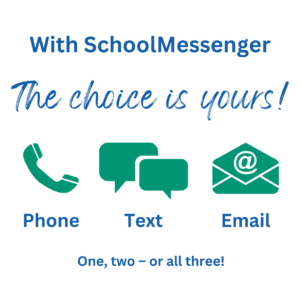 SchoolMessenger
SchoolMessenger
Technology has made communication easier than ever before. Today, many parents/guardians use email, websites, social media, or text subscriptions when they want to receive important news. TLDSB wants you to receive information when you want and how you want, through SchoolMessenger.
SchoolMessenger is a parent notification service that lets us communicate easily with you about the things that matter most. Things like school news, events, and important or urgent news from our Board you can receive through a phone call, email, text message, and/or app notifications.
Opt-in for alerts from your school and Trillium Lakelands District School Board
- First, ensure that your school has your preferred contact number(s) on file. Once your cell number has been entered by the school, they will keep it on file.
- Text ‘Y’ to 978338 (standard message rates may apply). If you have done this correctly, you will receive the following message:
“You’ve registered 4 SchoolMessenger. Txt STOP to quit, HELP for help. Std msg/data rates apply. Freq varies. schoolmessenger.com/smsca.”
Any text messages from your school will come from the number 978338. We suggest that you add this to your contact list in your cell phone with the name “TLDSB.” This way, the caller ID feature on your phone will show that the message is from Trillium Lakelands District School Board.
Setting your SchoolMessenger preferences
Using the SchoolMessenger app or website, parents can determine how they would like to receive various message types via any combination of phone call (home, cell or both), text message, email, and/or app notification.
Follow the steps below to create an account and set your preferences:
- Download the SchoolMessenger app (available on iOS through the Apple Store and for Android devices from Google Play), or visit go.schoolmessenger.ca.
- Create an account (preferably using the email address you have on file with your child’s school).
- Once you are logged in, go to Preferences on the left-hand menu and turn on/off phone, text, or email for each message type.
- Repeat these steps for each registered child in your family.
Please note:
- The phone number registered at your child’s school will be used for any School Hours Emergency and/or Non-School Hours Emergency communications.
- All messages will be delivered to your account in the SchoolMessenger app/website. If you wish to receive messages on the app only, you can turn off phone, text, and email options for all message types.
If you have any questions please call 1-800-920-3897, or email support@schoolmessenger.com.
